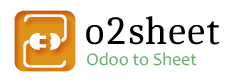If you want to work with other users on the same document, add extractions and other data you may be interested to invite your collegues and share your account with them.
By doing so, you will have only one paid account, a single invoice, and also you can optimise credits usage across acounts.
Note : A google account is limited to use only one paid licence (shared or paid). If you plan to work for your customers with multiple paid account please contact us.
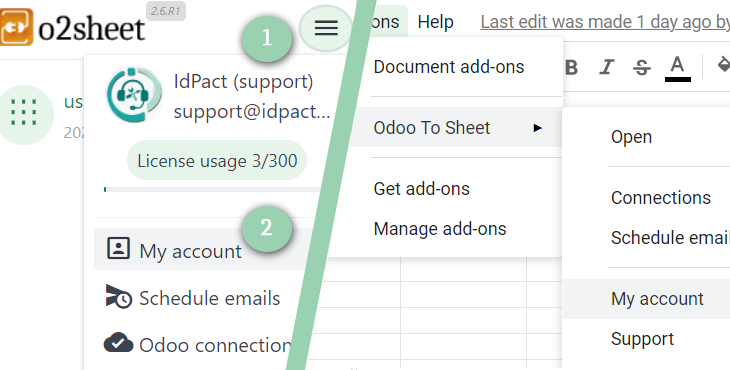
Account menu :
You can go on your account page from the menu Addons / Odoo To Sheet / My Account
When you are in the application side bar, you can also use the hamburger menu (1), and click on My account (2)
Once you are in your are on your account page, you will be able depending on your access levels to invite a new member :
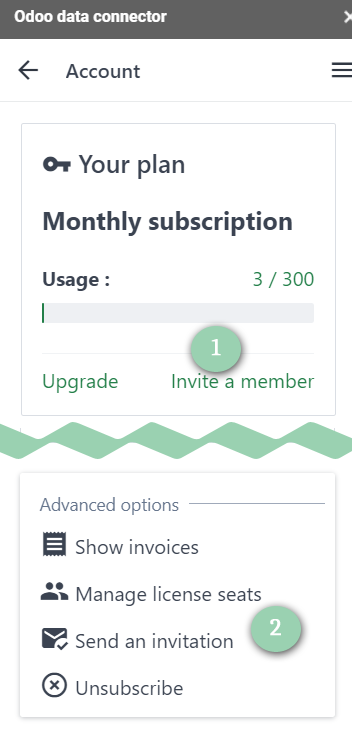
Note : if you do not see these links, it’s because you do not have the access level “Handle members” on this account.
By clicking on Invite a member (1) you can go dirrectly on the invitation screen.
Available access levels :
- Can read and refresh requests : On the level you can only list requests, and read their configuration. You can also for each manually request to refresh them (usefull if automatic updates are not enabled)
- Can update requests and options : This level is complementary to previous one. The use will be able to change parameters on existing request, but will not be able to delete, or create new ones.
- Can create requests and change advanced options : With this level the user will be able to create new requests, and will have access to advanced options like SQL Editor, Email scheduler, or changing the scheduler on any request. These actions may have an impact on your plan usage
- Can view invoices and change subscription informations : This level can be dissociated from others. It will give to the user to consult the account, change subscription or download invoices. It may be usefull for your accounting service.
- Can handle members : This access level activates for the user the ability to invite a member, change or revoke an access.
You can also scroll to the bottom of the page and click on “Manage license seats” (2) in order to list accounts, manage them and invite new members if needed.
Once you have invited a member, the person will be notified with an email, he will be able to launch the Addon from any document, and will be able to accept or deny the invitation.