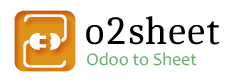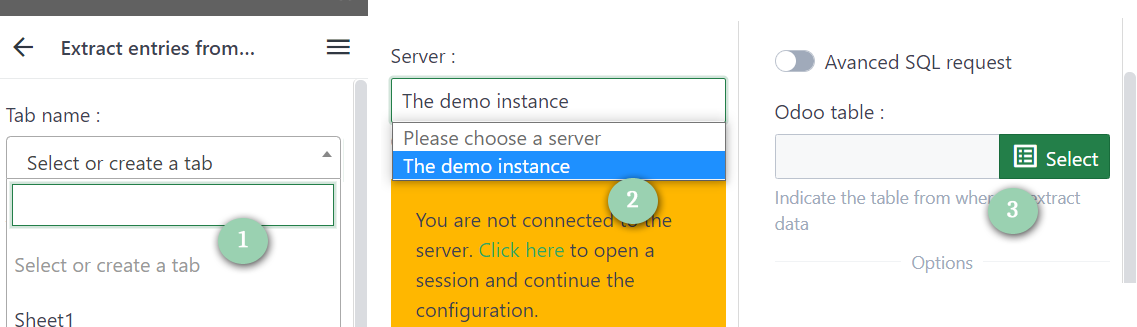
Tab Name (1) : From the dropdown you can choose to import you data on an existing sheet, or create a new one by just typing its name, and they press “enter” key to validate the entry
Server (2) : Chose here the server instance to use. If your credentials expired or if it’s the first time you connect, you have to log in by using your credentials in order to continue. Be aware, you need “Administration / Settings” grant level in order to use “Advanced SQL request”.
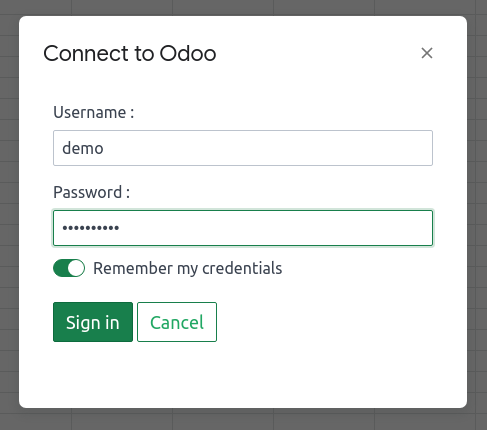
Odoo table (3) : You have to choose here the table from where to extract data.
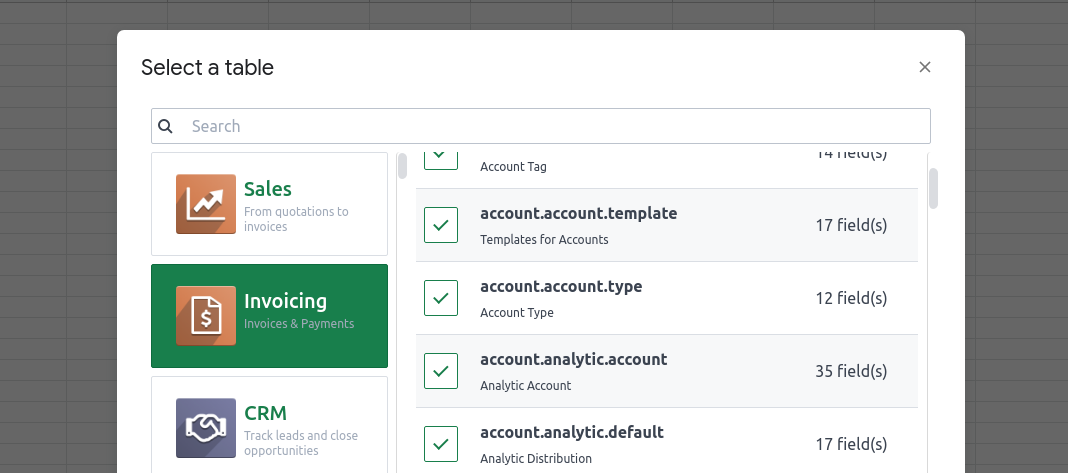
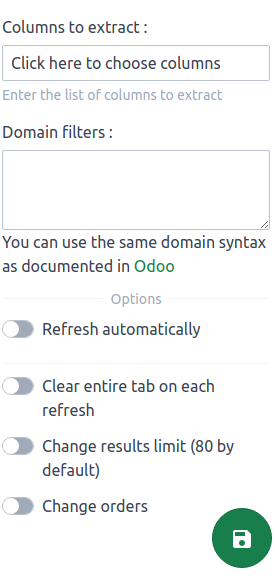
Configuring the extraction :
Select the list of columns you need to work with. This will open a popup and will let you chose the fields and their order.
Once columns validated, you can pick optional configuration. You need to be aware that by default Odoo delivers only 80 first rows, so you will need to change this limit in order to retrieve the full dataset (some limitations may apply).